Previous Instruction: Edit Meet Settings & Information
| On the Meet Control Listing, find the meet you are working with and click MEET CONTROL | 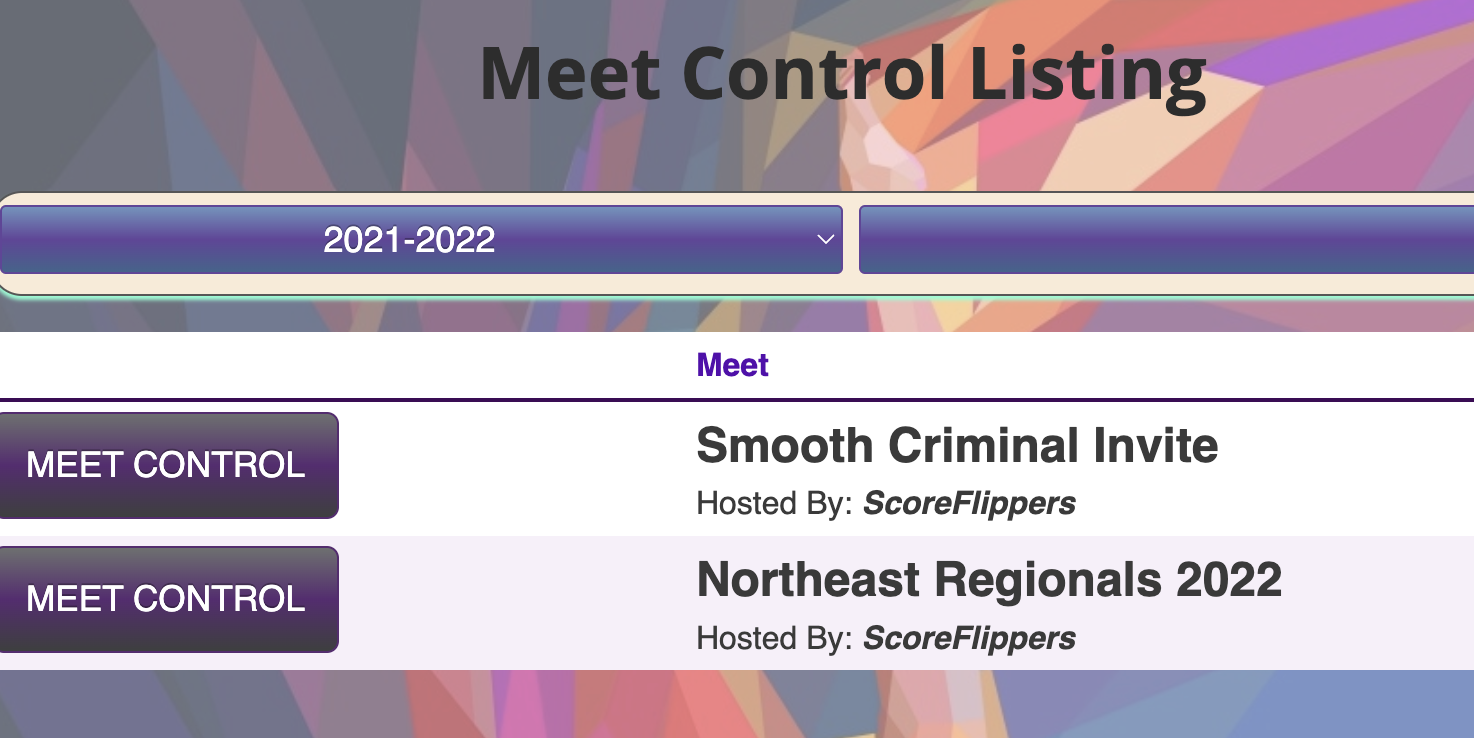 |
| Step 1: Click SESSIONS | |
| Step 2: Pick the session you want to add Divisions & Squads – click the RED EDIT button. |  |
| By default you have a session named Main and a Squad called A. You can edit the name and sort option by clicking the RED EDIT button |  |
| Step 3: Add new Division name and sort order (sort order is the order it will appear on the list, default is alphabetical) – click ADD DIVISION TO THIS SESSION **REPEAT UNTIL ALL DIVISIONS ARE ADDED |  |
| Step 4: Edit a squad by clicking the RED EDIT button. Or add new squads below Squads in this Session – pick a squad letter and an event then click ADD SQUAD TO THIS SESSION | 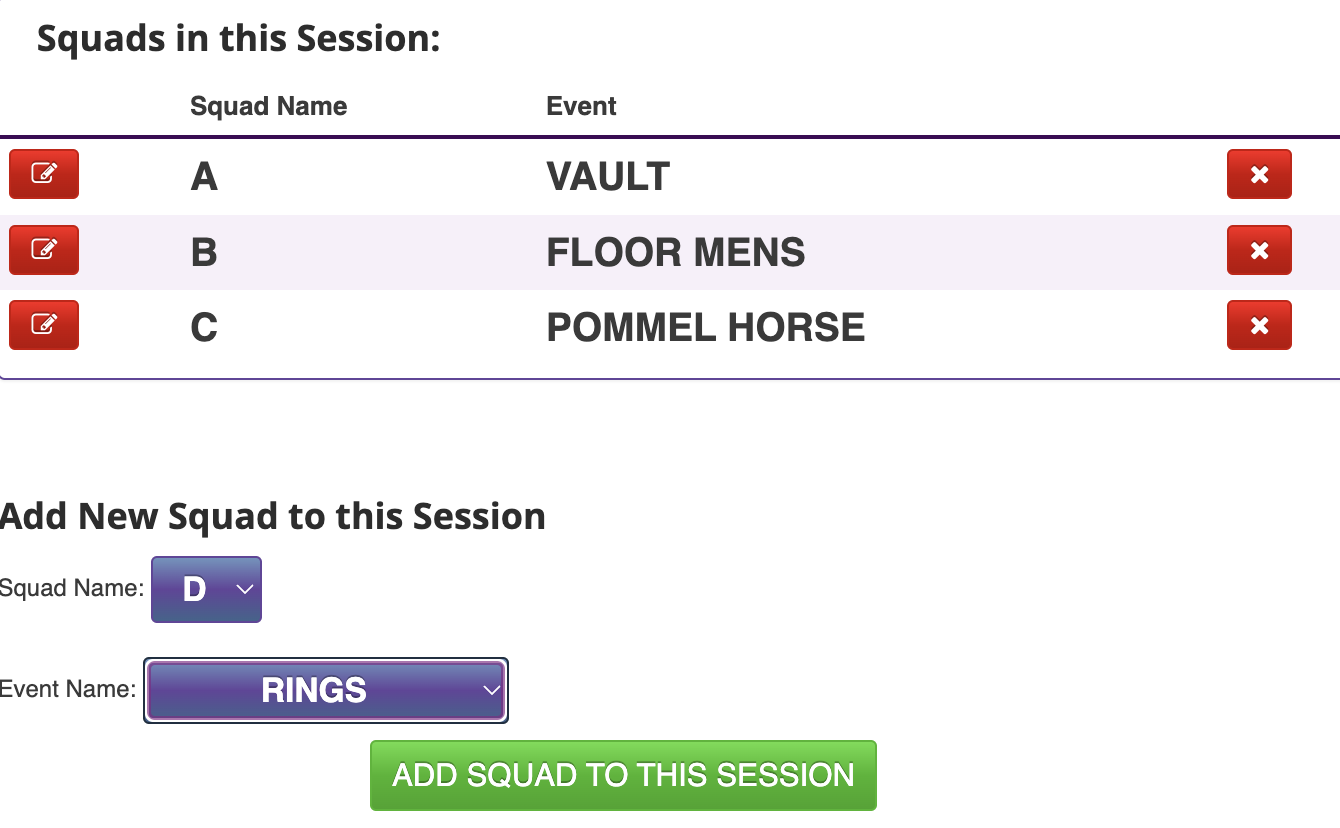 |
Next Step: Invite Athletes to Meet
 Support Site
Support Site 
