
Step 1: Go to INSIGHT home page – pick your association
Step 2: Login (as coach or gym manager)
Step 3: From your dashboard click GYM MANAGEMENT
| Step 4: Scroll down to MANAGE MY TEAMS & COACHES – Enter team name, click ADD NEW TEAM -or- ACTIVATE team if it is already listed **Note: When team is added, will show PENDING CHECKOUT until paid for Step 5: Add more team if applicable, when all teams are added move on to Step 6 | 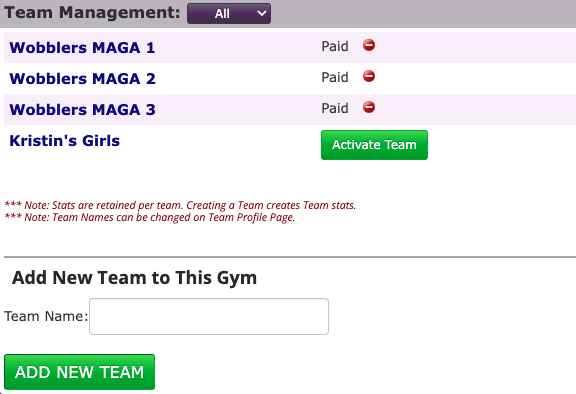 |
| Step 6: Find Manage my Athletes, you can ACTIVATE athletes from last year or REGISTER NEW ATHLETES. | 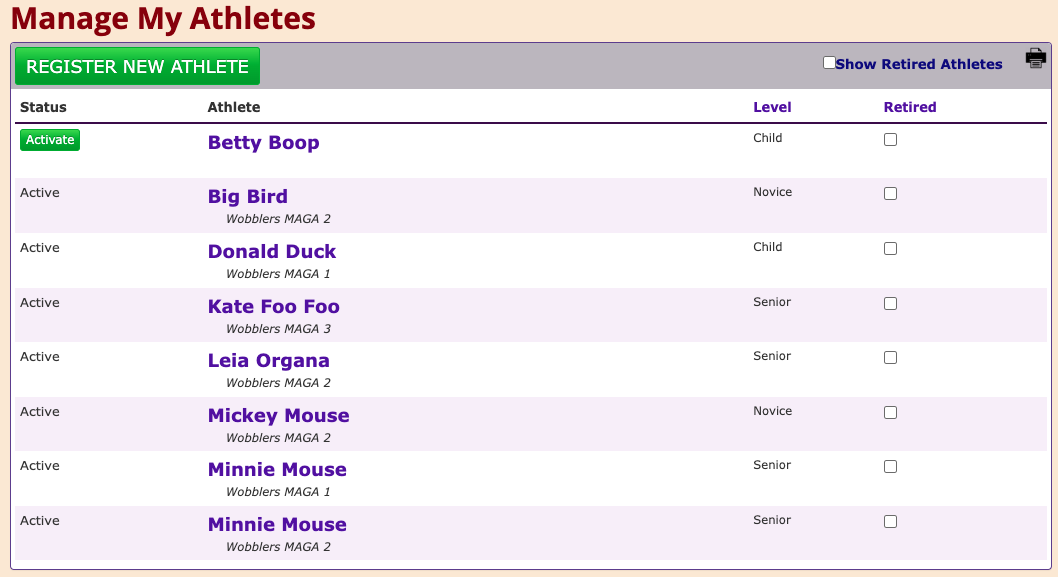 |
| *NOTE: When you activate an athlete, complete the pop up. Verify name & birthday, enter shirt size & gym. Agree to terms by clicking in the box and hit RENEW ATHLETE. **Note: When ATHLETE is added, will show PENDING CHECKOUT until paid for | 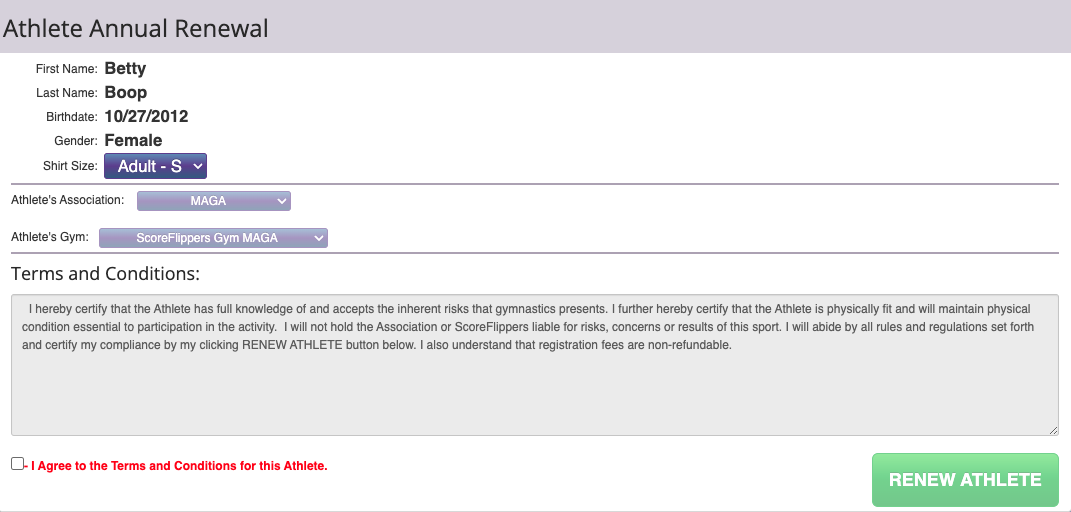 |
| STEP 7: When all athletes and teams are added scroll back to the top of page & click CART & INVOICES | 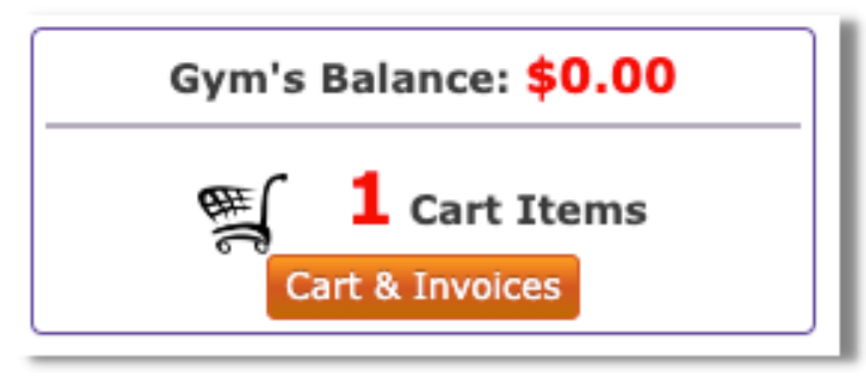 |
STEP 8: Convert items in cart to invoices -Click CHECKOUT – CONVERT TO INVOICE

Step 8: Click PAY INVOICE and follow directions for payment

Now you can add athletes to a team…
Step 9: Go back to your DASHBOARD and click the COACH TOOLS tab
| Step 10: Select the team from the drop down that you want to add kids to first. | 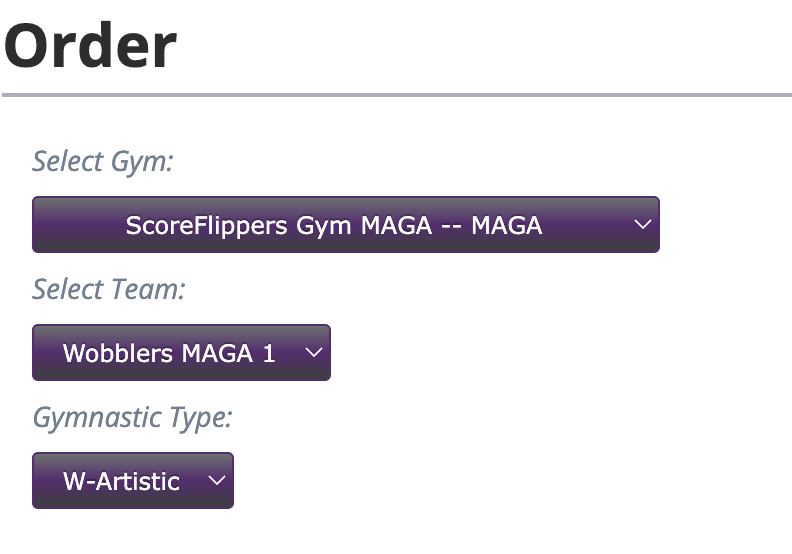 |
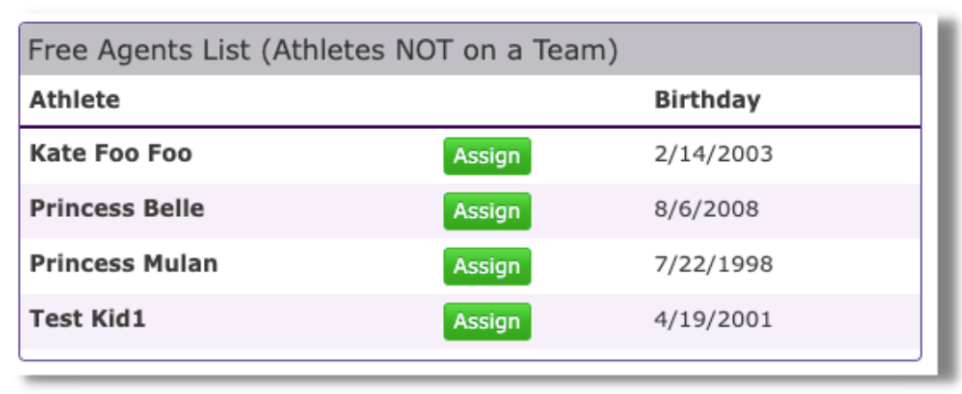
Step 11: On the right of your screen you will see a list of FREE AGENTS – click ASSIGN to the kids you want to add to this team – repeat these steps for all teams.
 Support Site
Support Site