
| First Create your meet – CLICK HERE for directions Step 1: From your dashboard, click MEET CONTROL. Find your meet and click CONTROL PANEL | 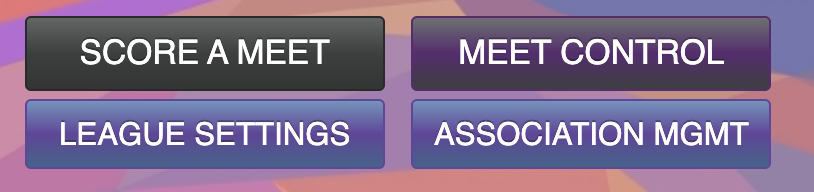 |
| Step 2: On the side toolbar click ATHLETES | 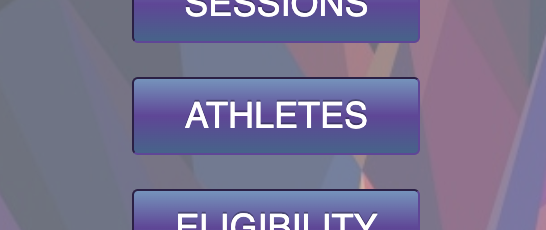 |
| Step 3: Find the team you want to invite from the drop down. You can invite an entire level of kids at one time by setting the session, division, & squad + the level and click INVITE SELECTED LEVEL | 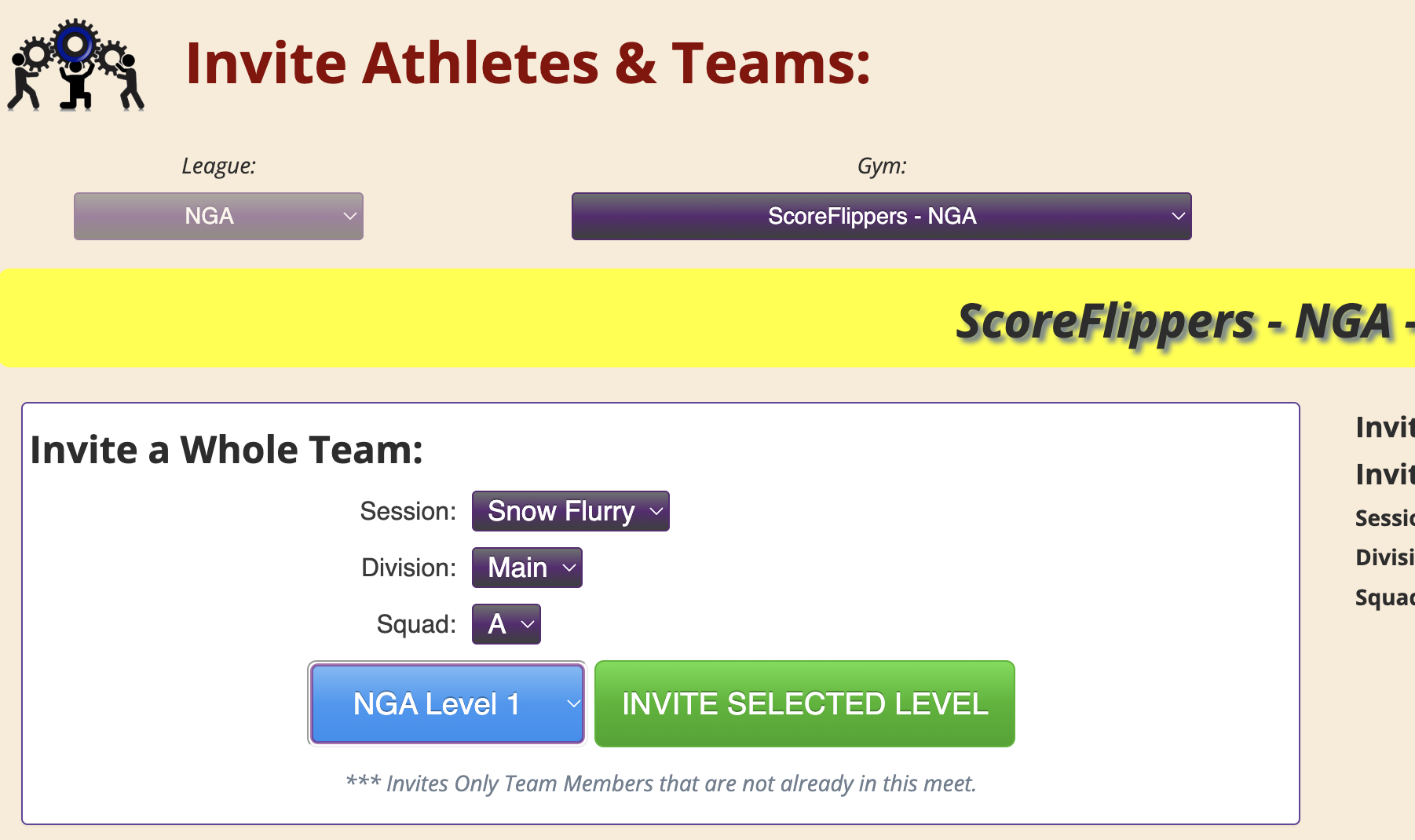 |
| OR You can select specific athletes by clicking the box on the right by their name – when all athletes are selected click INVITE SELECTED | 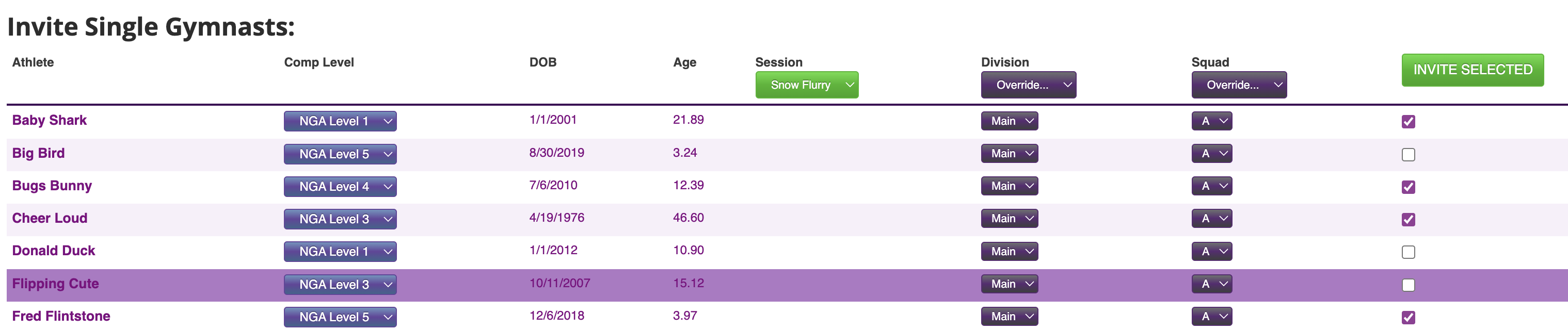 |
IF ROSTER IS EMPTY OR KIDS ARE MISSING – YOU MAY NEED TO ADD – HERE IS HOW…
| Click MANAGE ATHLETES | 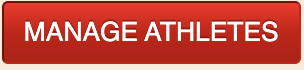 |
| You can ADD NEW GYM – fill our their information on the next page. You can ADD A NEW TEAM – only if the gym already exists. You can REGISTER NEW ATHLETE (make sure the drop down for the team they are being added to is already selected.) Or IMPORT TEAM ROSTER | 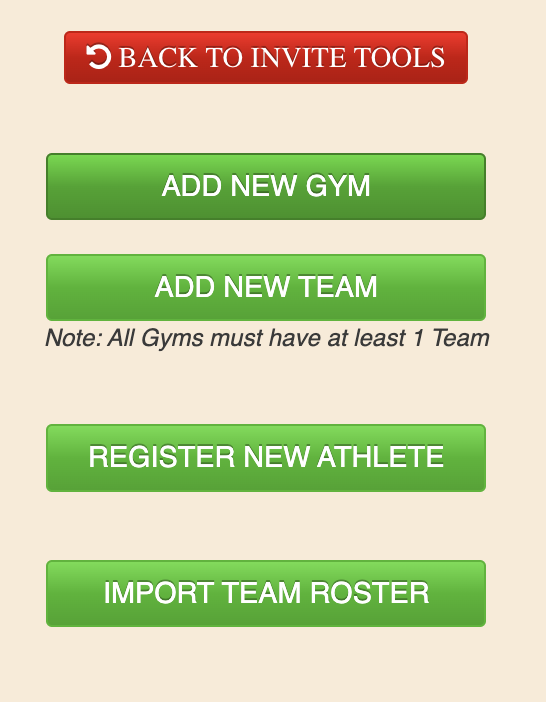 |
| If an athlete is RETIRED and shouldn’t be, uncheck the box by their name and list will refresh. | 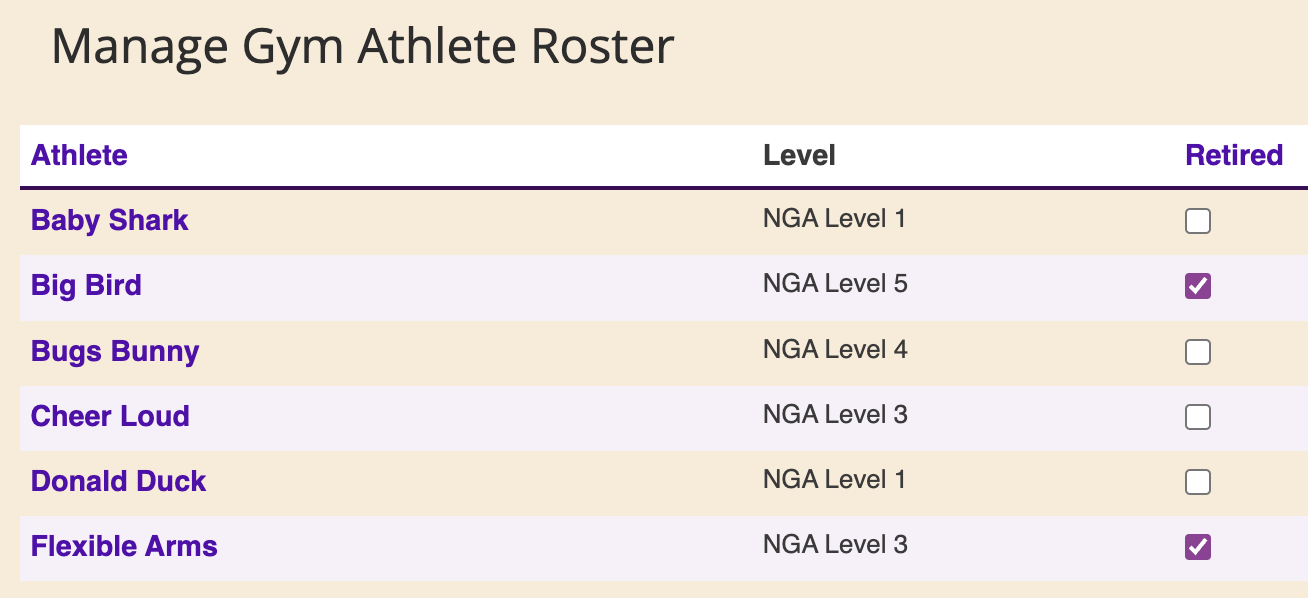 |
| STEP 4: Continue adding athletes / teams until all are invited | |
