
| Step 1: From the DASHBOARD, find the red COACH TOOLS button. Click. | |
| **For High School Meets – YOU ONLY HAVE 1 TEAM!! You do not have a JV team and a Varsity team, just ONE TEAM. The meet type will be created as a JV or a Varsity meet and that is how we will differentiate between the two. This allows for the athlete crossover between both JV and Varsity. | |
| Step 2: Make sure you have all your athletes assigned, you do not want any FREE AGENTS. Simply click the green ASSIGN button. |  |
Step 3: Change each even order by adjusting the blue drop down numbers. The red button on the side will remove the gymnast from your team. If you click this by accident, just repeat the assign in Step 2.

TO UPDATE ROSTERS FOR FUTURE MEETS
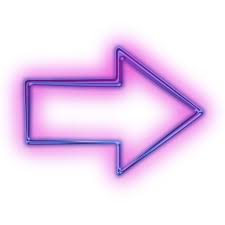 Click the “UPDATE FUTURE MEET LINE-UPS” – The roster is locked at the time a meet is created; to update the roster for an upcoming meet, ask the host to re-sync it -or- click the button “Update Future Meet Line-ups”
Click the “UPDATE FUTURE MEET LINE-UPS” – The roster is locked at the time a meet is created; to update the roster for an upcoming meet, ask the host to re-sync it -or- click the button “Update Future Meet Line-ups”
WHAT DO I DO IF MY ORDER IS INCORRECT WHEN I GET TO THE MEET?
The host meet has the ability to refresh your athlete order from within the meet. They need to reference the ATHLETES page within the meet and click the Orange Re-Synch button to the left of your school name.

