![]()
Step 1: Go to ENGAGE homepage
Step 2: Login as EMPLOYEE
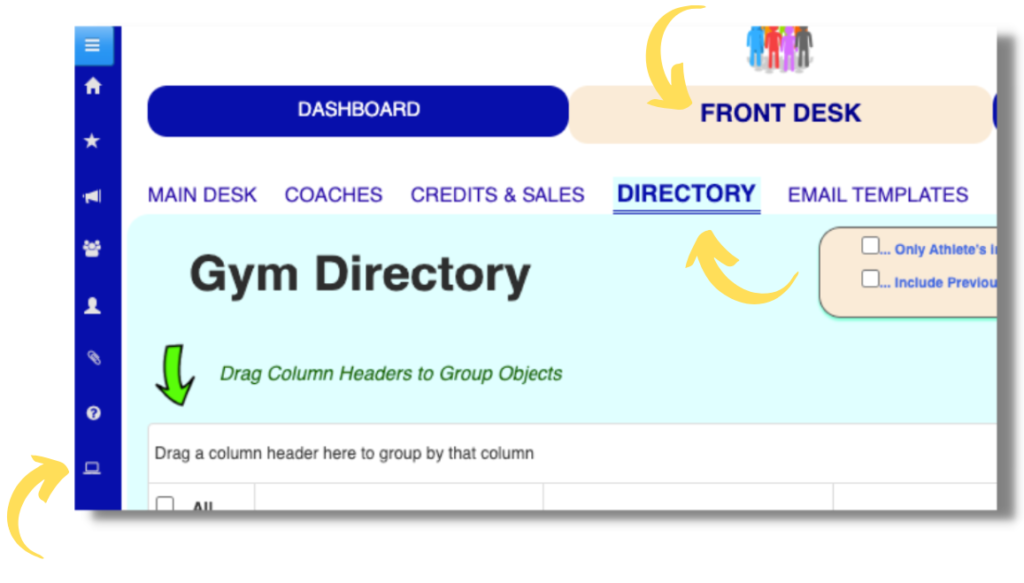
Step 3: Go to GYM DASHBOARD
STEP 4: Click FRONT DESK
Step 5: Click DIRECTORY
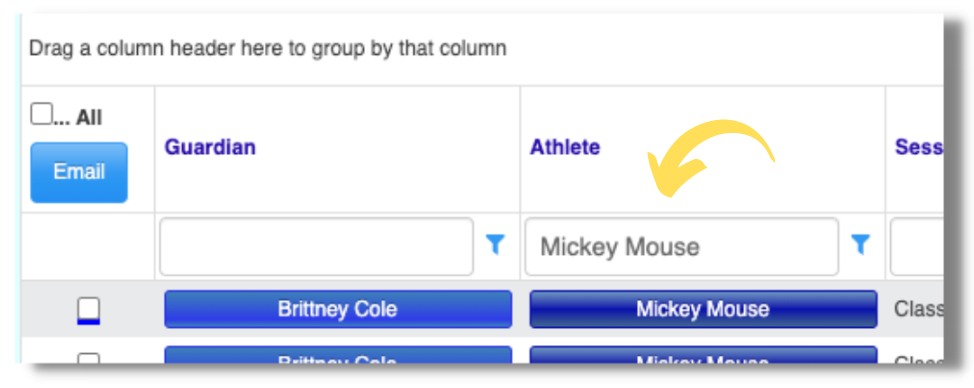
Step 6: Search for an Athlete, Click their name
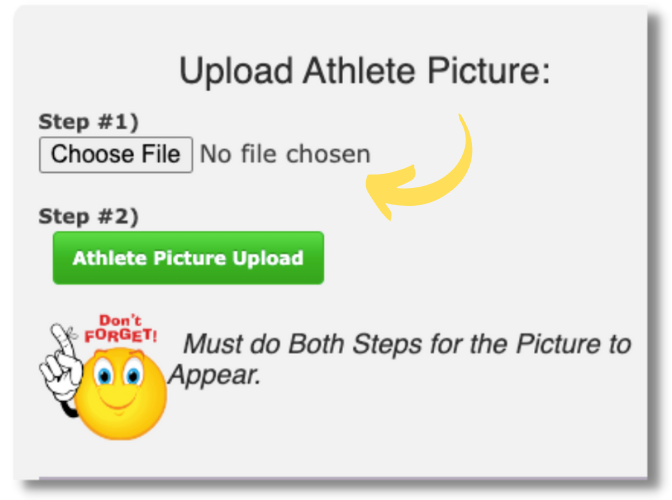
Step 7: Choose the correct file and click ATHLETE PICTURE UPLOAD
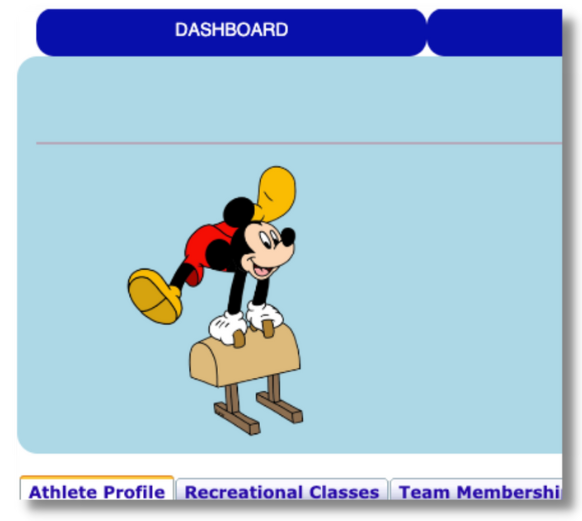
This picture will begin to appear throughout the Gym ENGAGE site.
*Note: Only the Gym Employees can modify the picture. Not the parent.
