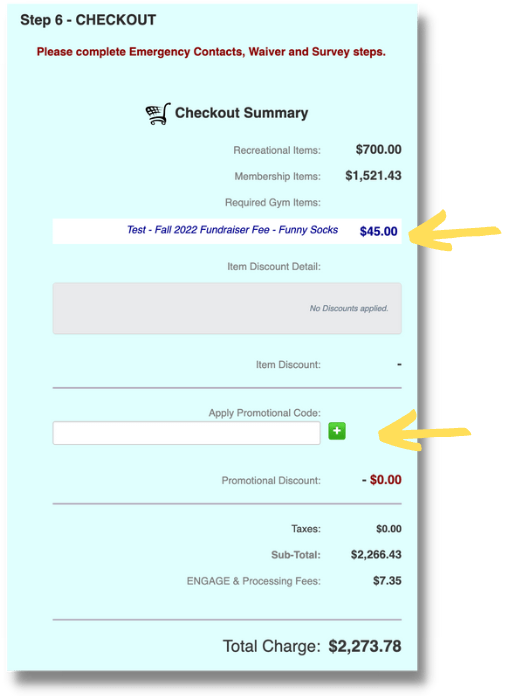Step 1: Emergency Contacts & Waivers
- Red X means you need to click the blue button and complete the tasks within the pop up
- Green Checkmark means that item is good to go
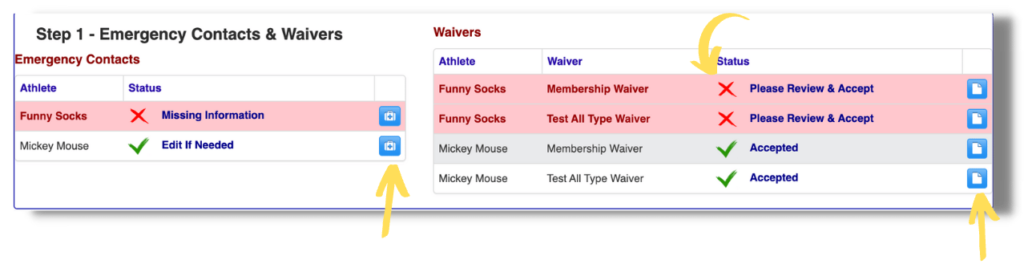
Fill out Emergency Contact form (Name & Phone # are required)
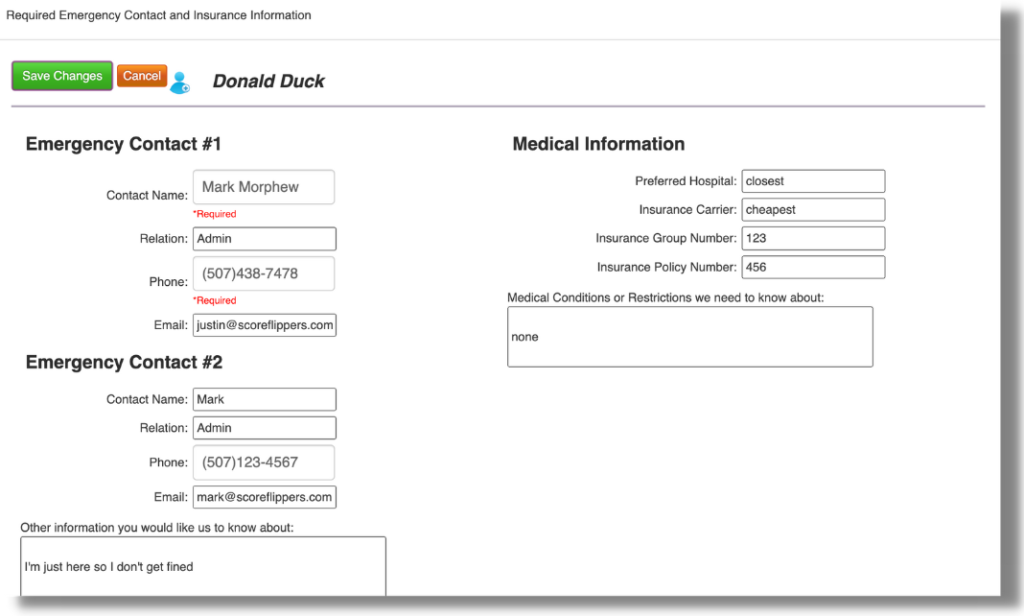
Read and agree to waivers by checking the box (see below)
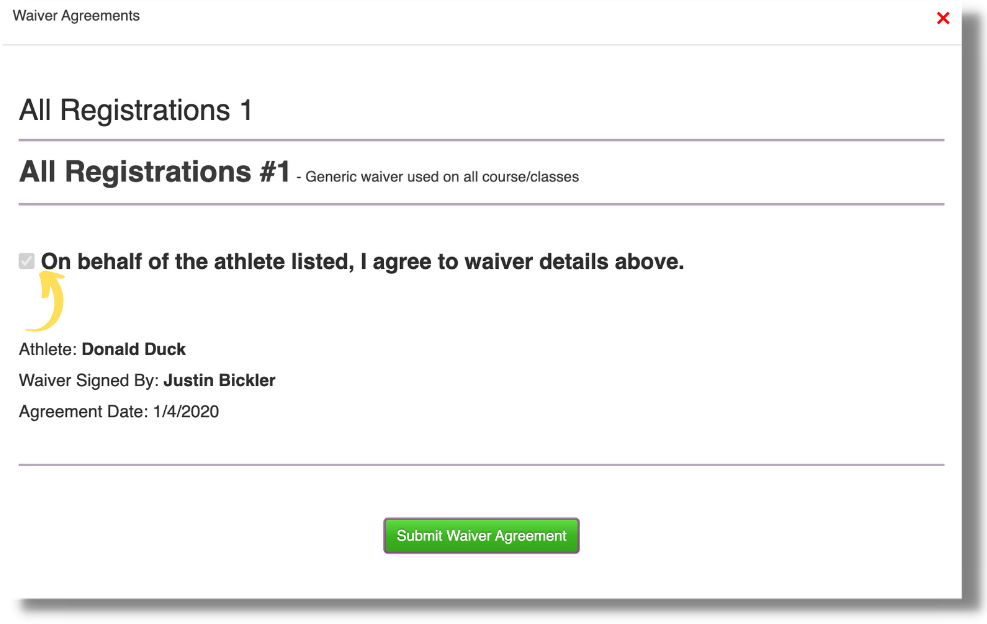
Step 2: (If applicable) Complete the survey question in this box.

Step 3: Choose a payment method that is already added, or click MODIFY PAYMENT METHODS to add a new payment method.

Modify Payment Methods: Add or edit your payment methods.
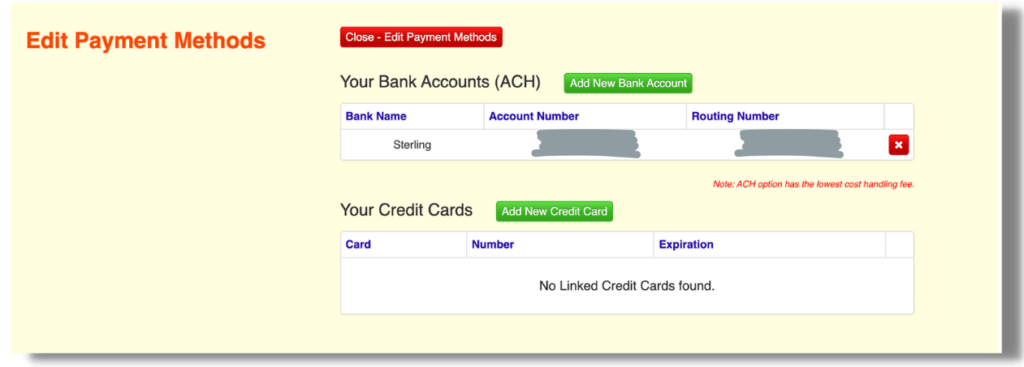
Step 4: (If Applicable) Review the Recreational Class items added to your cart. Verify the athlete, class, day, time, price and payment structure all look correct. If this does not look correct, click the RED X and it will be deleted out of your cart.

Step 5: (If Applicable) Review the Membership items added to your cart. Verify the athlete, membership/team, price and payment structure all look correct. If this does not look correct, click the RED X and it will be deleted out of your cart. If you did the monthly structure you can click the blue PAYMENTS button to see your schedule of payments (please verify this is correct as well.)
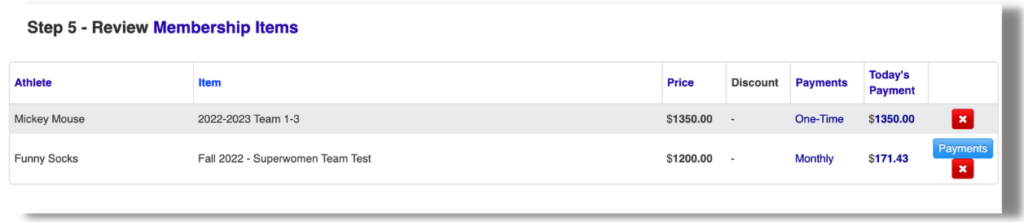
Payment Schedule Screen shows today’s payment at the top plus all of your scheduled payments.
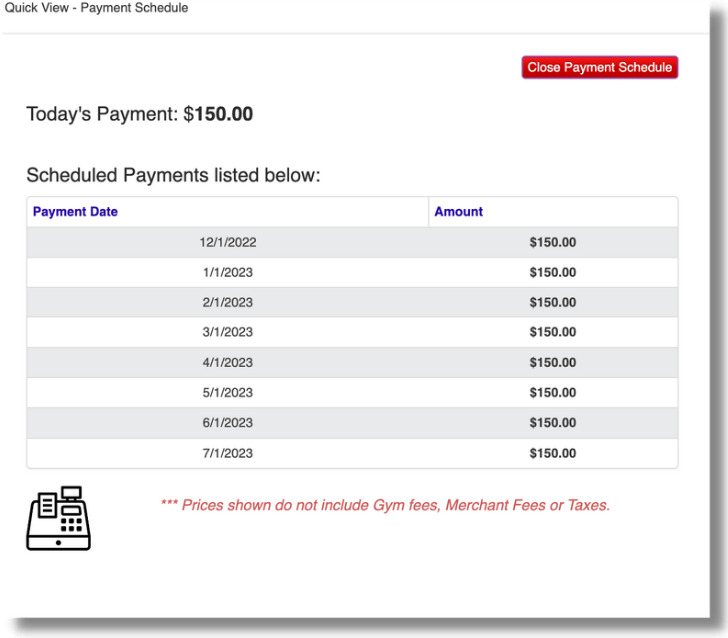
Step 6: In the checkout summary you may see a line item (in blue lettering – in this case “Test-Fall 2022 Fundraiser fee) this is a 1 time annual fee that your gym requires on your first registration of the season. Ask your gym for more info on charge.