![]()
MULTI & BULK DISCOUNT MANAGEMENT
Step 1: Go to ENGAGE homepage
Step 2: Login as Site Admin
Step 3: Go to GYM DASHBOARD
STEP 4: Navigate to the GYM SETTINGS page, then Select the DISCOUNTS & PROMOTIONAL CODES Tab
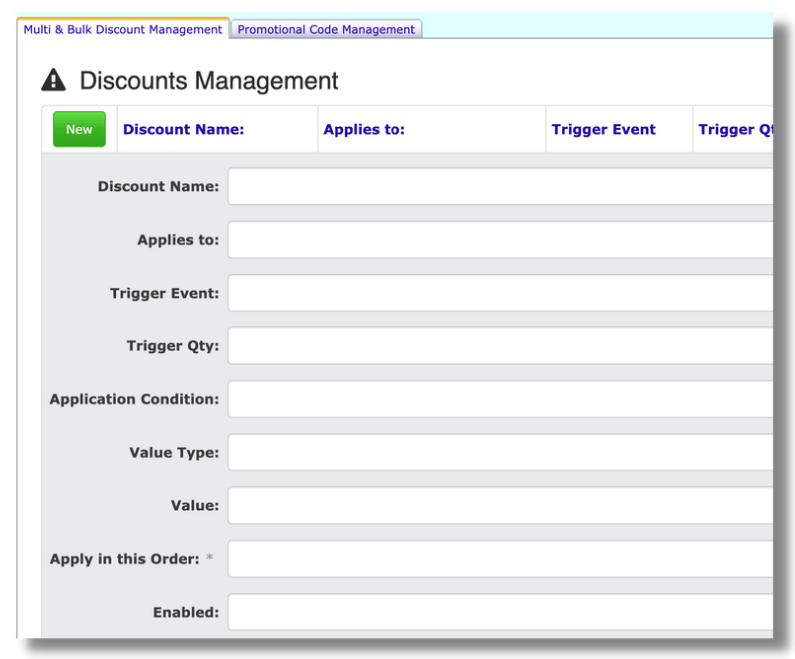
Step 5: Add a new discount.
- Discount Name
- Applies to (which class/course will the discount apply to)
- Trigger Event (when should the discount be applied? Ex: Apply to the first class, 2nd class, 2nd family member…)
- Trigger Quantity (should discount apply to the 2nd value, 3rd value…)
- Application Condition (Ex: buy on get one, discount the cheapest item…)
- Value Type (Money value or percentage value)
- Value (dollar amount or percentage amount to discount)
- Apply in this order (if using multiple discounts which one should be applied first)
- Enabled (turn discount on or off)
Step 6: Click UPDATE
Step 7: Give out the promo code to the customers you want to use the discount.
PROMOTIONAL CODE DISCOUNT
Step 1: Change the tab to Promotional Code Discount
Step 2: Click CREATE A NEW PROMO CODE
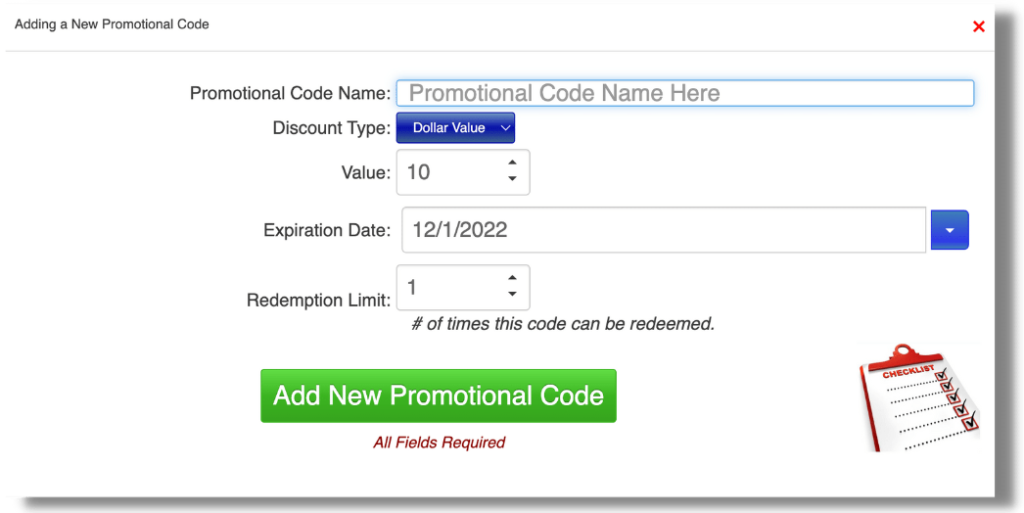
Step 3: Create a new promo code
- Promotional Code Name
- Discount type (dollar or percentage)
- Expiration Date (when should the discount stop working)
- Redemption Limit (how many times can 1 customer use the promotion)
- ADD NEW PROMOTION CODE
NOW YOU NEED TO APPLY THE DISCOUNT OR PROMO CODE TO YOUR COURSE
STEP 1: Change your tab at the top of the page to CLASSES and the COURSE tab.
Step 2: Find the Session and Course in the drop down.
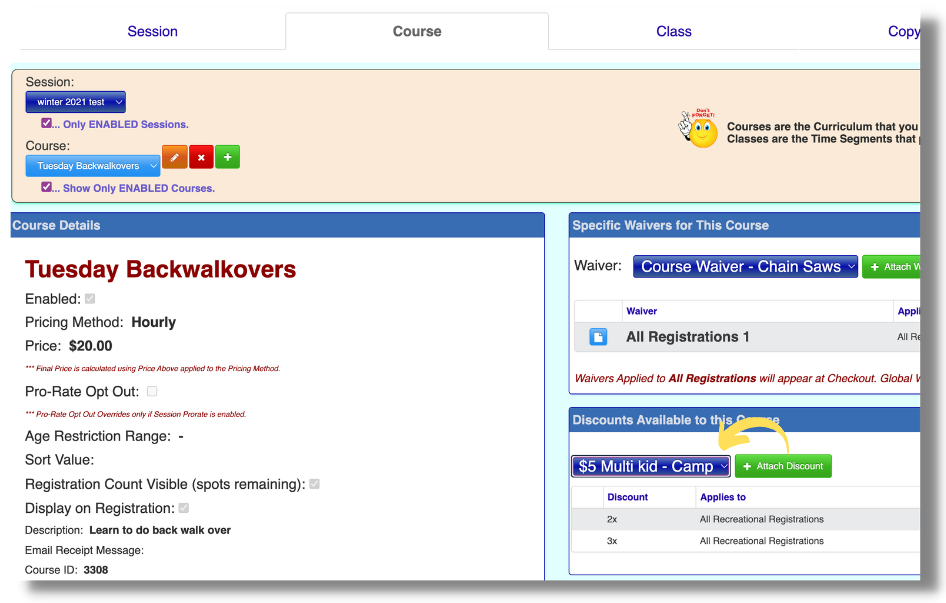
Step 3: In the DISCOUNTS AVAILABLE FOR THIS COURSE section, find the discount that you just created in the drop down and click +ATTACH DISCOUNT. Repeat this for each course that you want the discount applied to.
